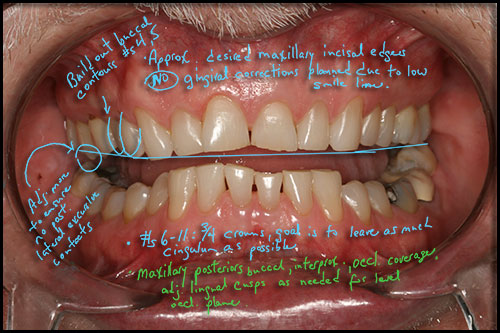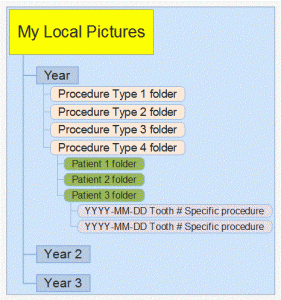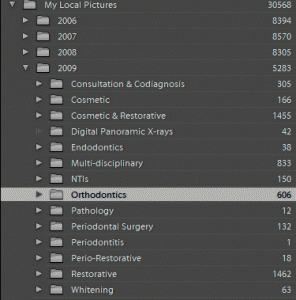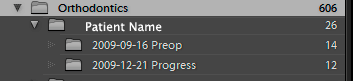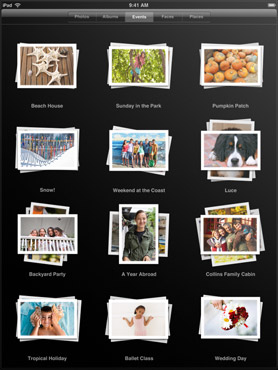 Do you have an iPad? If not, WHY NOT!?!?!? 😀
Do you have an iPad? If not, WHY NOT!?!?!? 😀
We got our iPad right after it came out in 2010, and I must say, it has essentially replaced my laptop for any time I need a computer but am not sitting at my desk. There’s a darn good reason Oprah named it one of her Ultimate Favorite Things.
But for dentists, IMO, there is now a completely different reason for the iPad to become one of YOUR ultimate favorite things, and that is one particular app: DDS GP.
Use Your Own Photos to Educate Your Dental Patients
One of the best features of this app, is the ability to add your own patient photos to individual presentations. All you have to do is create a folder of pictures to sync to the iPad, and from within the app, select the photos to add to each presentation, with no limit. So add Before/After Portraits — composites, amalgams, CERECs, and more! Then put the iPad in your patients’ hands and simply WOW them!
%CODE1%
Customizable, Portable, & Easy-to-Learn for Dentists and Dental Teams
The DDS GP app currently has more than 200 different presentations, and more are being added regularly. They include such procedures and diagnoses as:
- Bleaching: In Office
- Bone Graft with Extraction
- Bridge: Porcelain, Anterior
- Crown-Lengthening
- Brushing: Bass Technique
- Cracked Tooth, Cusp
- Crown: CEREC
- Invisalign
- Nightguard: NTI
- Veneer, Single: Porcelain, Lab
Affordable Dental Case Presentation Software vs. CASEY or GURU
Unlike Patterson Dental’s CASEY (which can run up to $8000) or Henry-Schein’s GURU (not sure, but I have heard about $2000?), DDS GP is truly affordable — only $399! No, I am not kidding, AND that includes free lifetime updates! No, I am not kidding about that, either.
Email Treatment Plans, Add Fees, Include the Presentations, & More
From directly within the app, you can create treatment plans and add presentations from the app, then send it right to your patient via email, or if you have a compatible printer, print it directly from your iPad. This makes it easy for husbands or wives to show their spouses the same, easy-to-understand presentations that helped them make the decision to move forward on treatment.