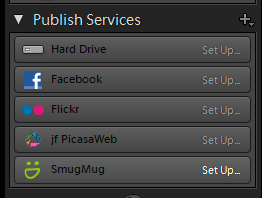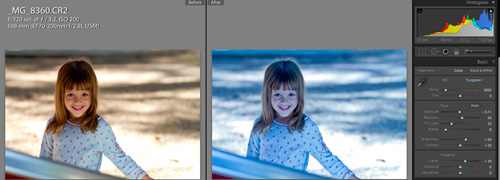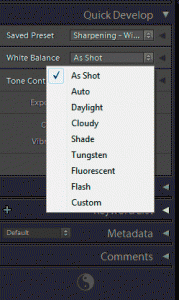[UPDATE] Since sometime in 2012, this manual is no longer in print.
I do not know if it will be available again. Nor do I know of any impending updates.
I have known Dr. Mike Barr, of Boynton Beach, FL, for about the last 8 years through DentalTown.com, although we’ve only met once. However, of all Townies, he has had one of the biggest impacts on me and my dental practice; in fact, he was also one of the guys I first remember reading on the subject of creative portrait photograghy. In the last 2 years, though, his biggest influence has been through his The Complete Website Owner’s Manual for Dentists, of which I was just the 3rd person to buy one when it was released.
Dental Website Guru Extraordinaire
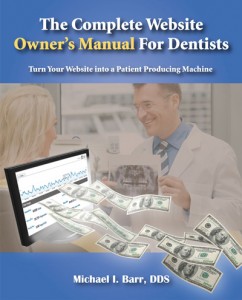 Mike relates that he started a dental website back in the late 1990’s, long before most people realized the power that the Internet would have in marketing our services. Over the years, he continued learning and implementing, and for many years now, his website has been the dominant force for growth in his practice, even in an area that is heavily saturated with dentists. As a FFS doc in a PPO/HMO-saturated area of Florida, his website has been the differentiating factor for him. After years of dispensing valuable advice on website marketing on DentalTown, Mike finally decided to write a book, and what an amazing job he did. So good, in fact, that Dr. Howard Farran called it one of the “Five Resources You Must Own”, and Howard does know a thing or 2 about what makes a practice successful!
Mike relates that he started a dental website back in the late 1990’s, long before most people realized the power that the Internet would have in marketing our services. Over the years, he continued learning and implementing, and for many years now, his website has been the dominant force for growth in his practice, even in an area that is heavily saturated with dentists. As a FFS doc in a PPO/HMO-saturated area of Florida, his website has been the differentiating factor for him. After years of dispensing valuable advice on website marketing on DentalTown, Mike finally decided to write a book, and what an amazing job he did. So good, in fact, that Dr. Howard Farran called it one of the “Five Resources You Must Own”, and Howard does know a thing or 2 about what makes a practice successful!
My own personal experience with Mike’s manual goes something like this:
At the end of 2008, I’d had a website makeover for my Charlotte NC family dental practice, but I realized that – when I tried googling different search phrases – my website was still virtually invisible. In the 5 years I’d had a website, I had probably generated less than $10,000 in total dentistry for all 5 years combined.
Then I got Mike’s manual in early 2009, and I set to work. I fortunately did have the ability to edit the content of my website, and there were a lot of late nights spent writing and re-writing text, adding photos, links, everything. Within a couple months, I decided to learn to write HTML and CSS and build my own websites with Adobe Dreamweaver, so by the fall of 2009, I had 5 total websites built and was optimizing them.
At the end of 2010, I checked my Referral Analysis reports, since we track incoming patients very carefully. At that point, we were generating more than $20,000 per month in revenue from my websites! Holy cow!
Now, there were other resources that I found, too, but Mike’s manual was THE foundation that got me going. I highly recommend you get it!
Dental Practice Rebel/Guru
Mike has always been a bit of a rebel when it comes to practice management. He accepts assignment from no dental insurance, is not under contract for any PPO, has a practice full of 6MonthSmiles adult ortho patients, routinely does FMR and cosmetic dentistry cases, and all of this is in an area of Florida that is heavily saturated with dentists, most of whom DO take PPOs, assignment, and don’t do the kinds of procedures he does. YET……Mike has made a great reputation for his dentistry in that environment, because he makes no bones about what he stands for.
Now Mike is starting a new website, in which he shares his passion for taking the “road less taken,” and making it work. Given Mike’s passion and knowledge, you NEED to check it out and subscribe!