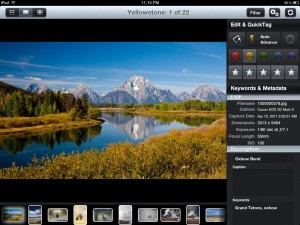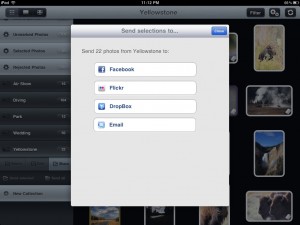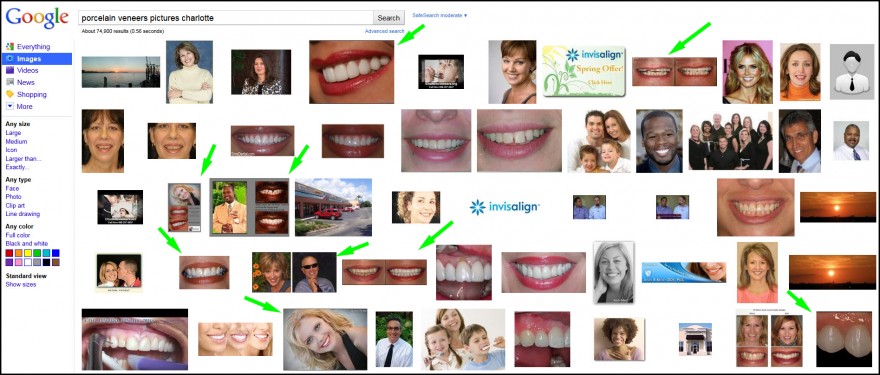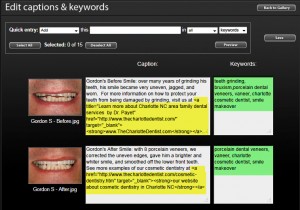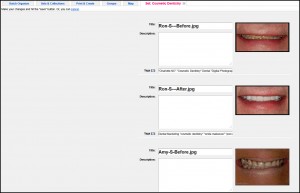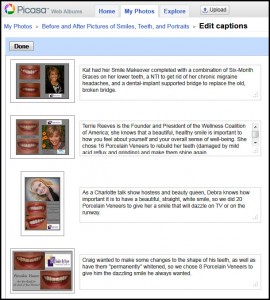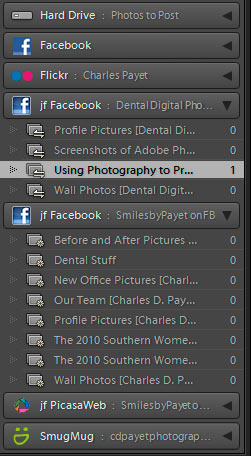Over the last 18 months or so, I have been working so hard on my dental practice, and my websites, that I’ve had little time to actually be a photographer, which is truly a passion. The last time I got to do any real shooting was when we took a family vacation to Hawaii in April 2010, but even that was just snapshots of a vacation, not planned, scouted, and visualized in advance for the best shots. But that is about to change!
My Passion for Photography Outside Dentistry
A few years ago, I came upon a fabulous photography forum: FredMiranda.com. A free site (you do have to sign up to post photos, but there are no fees for most things), they have a wide variety of forums, from weddings to landscapes to sports to wildlife, etc. I learned a tremendous amount just by reading and viewing, then gathered the courage to post some photos and received some very constructive critique.
One photographer, whom I came to greatly admire, is Mark Metternich, and you can see his landscape photography on his website: WildforLight.com. Around the end of 2008, I was exploring the idea of supplementing our family income with some photography (back in the midst of the economic crisis, anything seemed like a good idea!), and Mark was kind enough to spend some time with me on the phone, explaining some possibilities. It didn’t pan out, but he did push me to start building my own photography website, www.CDPayetPhotography.com.
Landscape Photography Expedition in Oregon
Mark also told me that he does photography tours of the Southwest and the Northwest, and the idea fascinated me. To spend an extended time totally devoted to landscape photography…..back in those days, it was a pipe dream for financial reasons, but the dream took hold, and it became a real goal to make it happen. And earlier this year (spring of 2011), the time was finally right to make a commitment and schedule a trip, so I called Mark up and said, “Let’s do it!”
This coming Friday, September 1st, I will be taking off for Portland, OR, to be picked up by Mark, and we will be heading out for a full week of landscape photography at a level that I have never before reached. I am so incredibly excited, I can barely make it through the next 2 days of work!
I don’t know if we will have much in the way of Internet access, and I don’t plan on taking a laptop this time, so I’m not sure yet if I will be able to blog my way (with photos) through the trip, but I am going to try. If not, I’ll be doing a huge amount of post-processing for weeks afterwards, and I do plan on using this as a place to share (partially because I am going to be testing out some new WordPress photo gallery plugins).
Google+ Is the New Photography-Sharing Site
Is anyone else on Google+, their new social media platform? If you are, it is rapidbly becoming a photographer’s dream – there are some amazing photographers on there! If you’re interested in joinging Google+, please give me your email, and I’ll be glad to send you an invitation.