While I do not believe it is ethical for dentists to use Adobe Photoshop to alter the appearance of their work, thus deceiving potential patients about what they can really offer, there are certain circumstances under which I believe it is not only acceptable to use Photoshop, but it may be absolutely necessary to do so. Bear in mind – I NEVER condone the use of Photoshop to actually change anything about the treatment you provided for a patient – but AROUND your work it may be just fine. In the following video tutorial for dentists on using Photoshop, I will demonstrate 2 techniques that you may find useful, which your patients will love, and which will enhance your photos for marketing purposes.
Use Photoshop to Remove Facial Hair
If you’ve done enough cosmetic dentistry and Before/After portraits, especially of women, you will almost certainly hear one or both of the following comments, which will always start off the same way: “Of course you can put my portrait on the wall or your website, doctor, as long as you…..
- ….just get rid of all those wrinkles!” OR
- ….as long as you get rid of those moles/facial hair/sun spots!”
It doesn’t matter if the woman is 26 years old and the only wrinkles are in her imagination, if she sees her photo on your wall, website, Facebook page, etc. and hates it, you will never hear the end of it. Of course you should use a solid Photo Consent Form, but I always let a woman proof her final photo before I print it or put it on the wall; why take a chance? Guys usually couldn’t care less, and let’s be clear….these tips should only be used for womens’ portraits 99% of the time unless a man specifically requests something.
Photoshop Elements 11 or Photoshop CS6 ?
The video tutorial to follow is done in Photoshop CS6, and I’ve been using the full version of Photoshop (PS) since version CS2; prior to that, I used Photoshop Elements. The current version of Elements (PSE) is version 11, and it is a pretty powerful and very affordable program if you don’t want to spend the money on Photoshop, and you should be able to do these edits in PSE, too. I just personally prefer the full version. I find that Photoshop Lightroom (LR) is more intuitive program to learn, as everything is laid out more easily.
How to Reduce or Eliminate Unwanted Facial Hair, Sun Spots, and Moles
There are only 2 tools you will need for this exercise:
- Duplicate Layer
- Clone Tool on “Lighten” Mode or “Darken” Mode
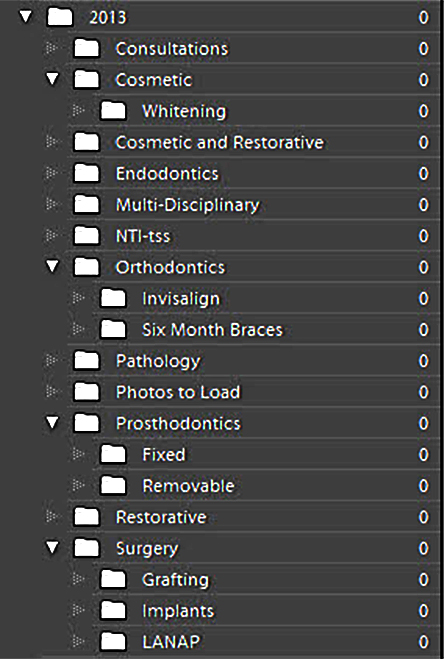
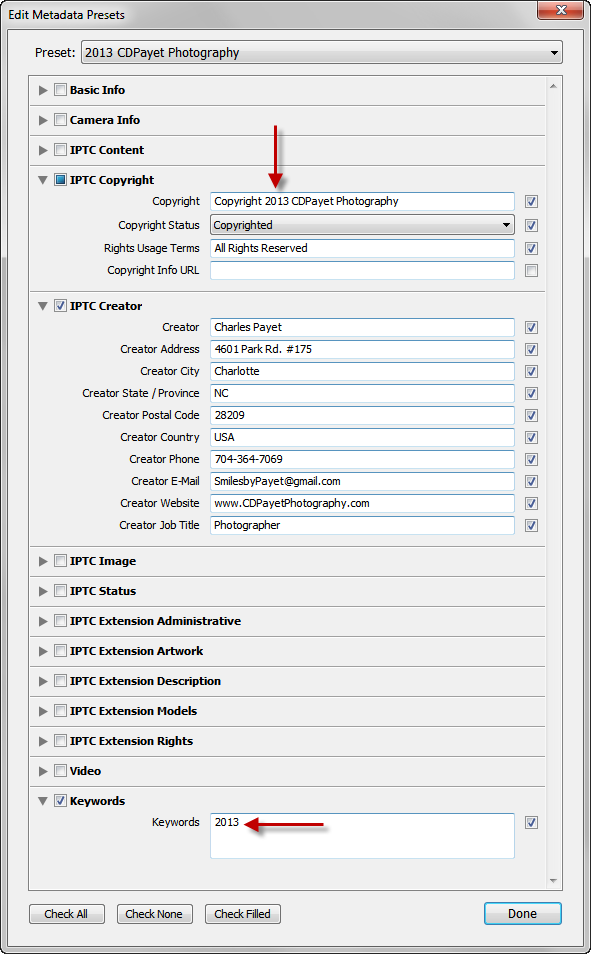
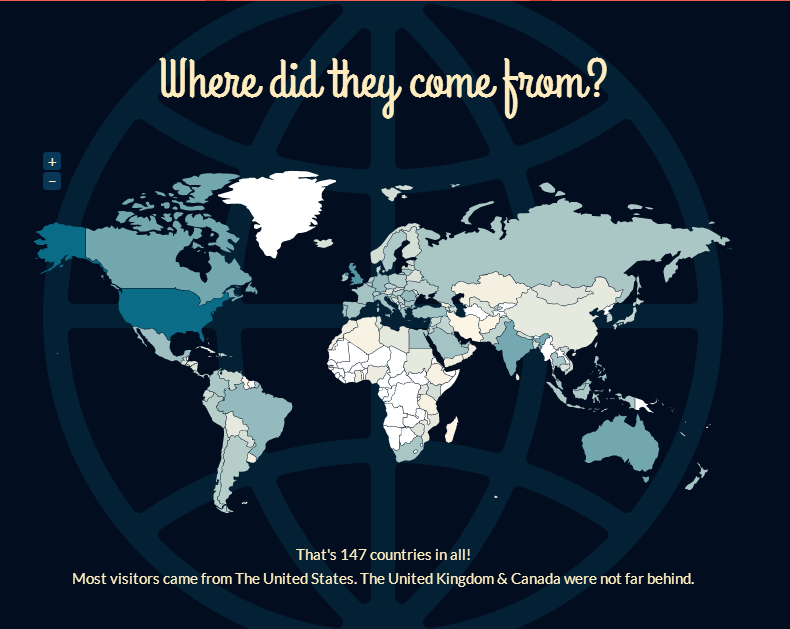
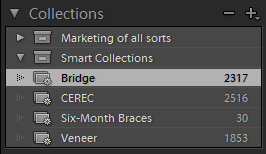 One of the most powerful and useful tools for dentists managing their dental photography catalogs, is the Lightroom Smart Collections feature. Based (usually) on keywords that you’ve assigned to your photos, whether on importing them or adding them later,
One of the most powerful and useful tools for dentists managing their dental photography catalogs, is the Lightroom Smart Collections feature. Based (usually) on keywords that you’ve assigned to your photos, whether on importing them or adding them later,