 Have you ever tried hand-writing anything on a photo using a mouse? Or using the mouse to make a selection in Photoshop/Photoshop Elements? If so, you know just how frustrating and difficult it can be. Your wrist probably also knows how strenuous it can be. A few years ago, I was doing so much photo editing and typing, even with an ergonomic keyboard, that my wrists were starting to hurt, and at 2 points I had to wear a wrist-guard for support. Needless to say, putting on latex gloves over one of those things didn’t work too well!
Have you ever tried hand-writing anything on a photo using a mouse? Or using the mouse to make a selection in Photoshop/Photoshop Elements? If so, you know just how frustrating and difficult it can be. Your wrist probably also knows how strenuous it can be. A few years ago, I was doing so much photo editing and typing, even with an ergonomic keyboard, that my wrists were starting to hurt, and at 2 points I had to wear a wrist-guard for support. Needless to say, putting on latex gloves over one of those things didn’t work too well!
And that’s why I highly recommend you get a Wacom graphics tablet. By using a natural hand-writing motion, you can paint, select, write, draw, etc. far more accurately and comfortably.
Wacom Intuos4 Graphics Tablets are Ideal for Dentists
 I love using my tablet particularly for cosmetic corrections on big cases, as demonstrated here. This is a CEREC smile makeover case, 10 units of Empress MultiCAD shade BL3. To be completely frank, this was my first 10-unit CEREC case, and while I felt pretty good about how it came out, it wasn’t quite good enough to bond in.
I love using my tablet particularly for cosmetic corrections on big cases, as demonstrated here. This is a CEREC smile makeover case, 10 units of Empress MultiCAD shade BL3. To be completely frank, this was my first 10-unit CEREC case, and while I felt pretty good about how it came out, it wasn’t quite good enough to bond in.
So I took some photos, put this one in Photoshop, and started drawing out the corrections I want to make. I’ll send this to the patient to see if she agrees with me, then I’ll sit down in the lab to correct as needed (will have to redesign/remill a few of them) with this in front as a guide.
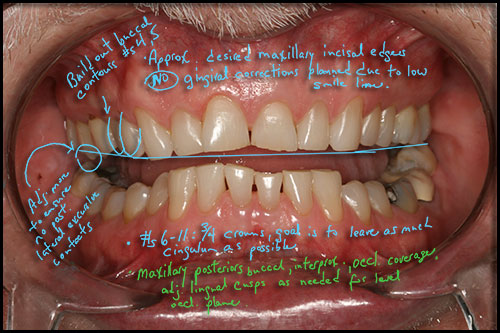 Here’s another case from a few years ago – using a Wacom pen/tablet, I can mark up photos as much as I want by using separate layers. Send pictures like this to your lab in preparation for your diagnostic waxup, and it’s a lot easier for them to know what your thought process is and where you’re going with the case. (Just so you know, this was one of about 4-5 pictures sent, not the only one, in case you were worried.)
Here’s another case from a few years ago – using a Wacom pen/tablet, I can mark up photos as much as I want by using separate layers. Send pictures like this to your lab in preparation for your diagnostic waxup, and it’s a lot easier for them to know what your thought process is and where you’re going with the case. (Just so you know, this was one of about 4-5 pictures sent, not the only one, in case you were worried.)
After all……..how many have ever had a lab tell them they sent “too much” info for a big case? 😆
do you download photoshop onto this tablet or trasnfer photos from photoshop on laptop to this tablet?
Hi skintag – good question! The answer, though, is neither; you may be thinking of “tablet” as in “tablet PC” like an iPad, right? The Wacom Tablet, though, is NOT actually a computer of any kind.
The Wacom Tablet essentially is a replacement for your mouse. It sits on your desktop (although it’s light enough and portable, so you can take it with you on a laptop) and “maps itself” to your screen. So…….when you use the pen that comes with it, the pointer onscreen moves around as if you were moving the mouse. The difference is that it is much easier, more comfortable, and more precise to use a drawing-type motion with the pen than it is to use a mouse. Have you ever tried to outline something in Photoshop using the mouse? Serious pain in the butt! But with the pen/tablet, it is just as if you’re drawing on paper.
I hope that answers your question; if not, please follow up.
I was looking for a way to do some DSD ( Digital Smile Design) and Wacom tablets seem great for this kind of work. Specially to send changes and communicate with the lab. To work with a mouse is really hard and time-consuming. Hope to be happy with my new Wacom. I’ve just got a canon macro 100 lens and a ring flash. Looking forward to my new toys!
By the way, congrats on your website, very helpful for a beginner like myself!